Step 1 First run CorelDraw and set the parameter following below instructions:
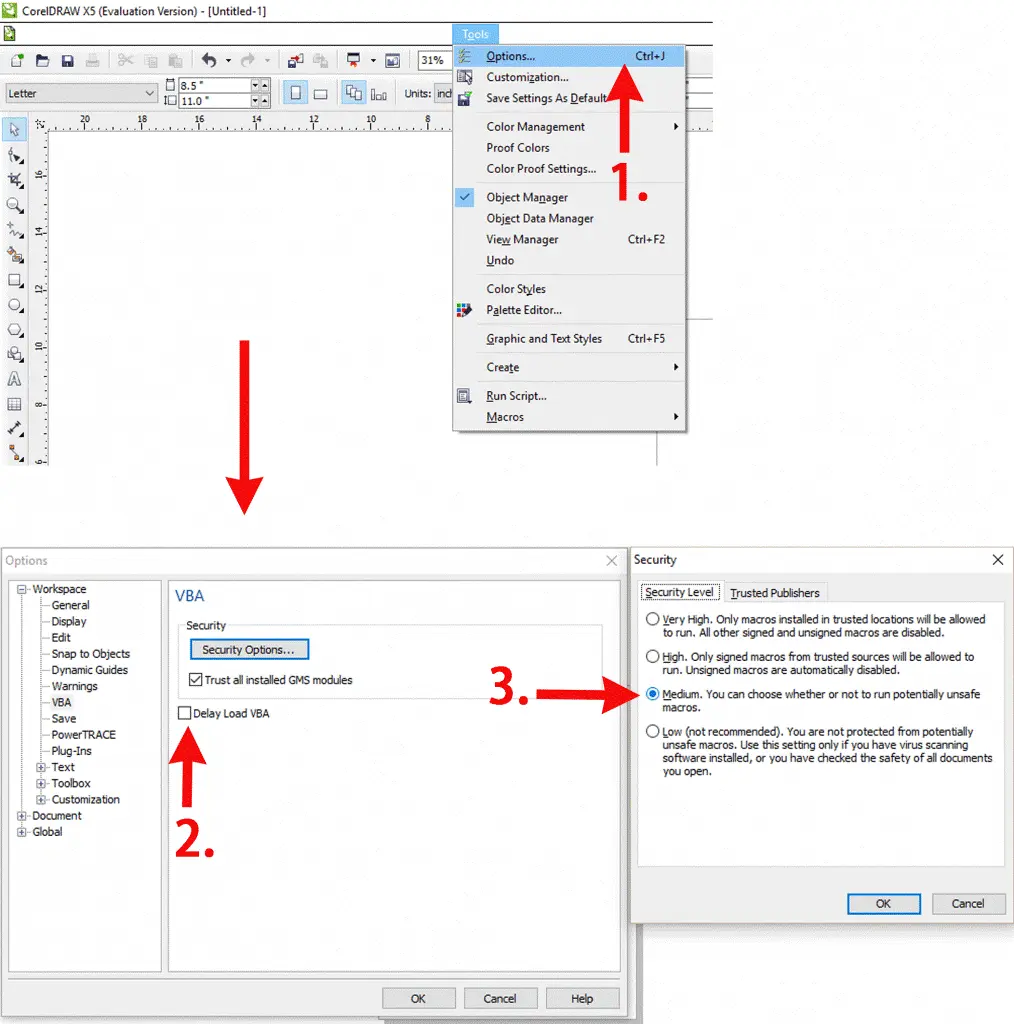
Step 2 Open RDWorks installation program
2. After that, close CorelDraw. Double click to open RDWorks installation program. Choose the type of CorelDraw_Laser (be sure the RDWorks main program has been already installed), and then tick the item RDworks, as shown below:
Click “install” and wait to compete the installation.
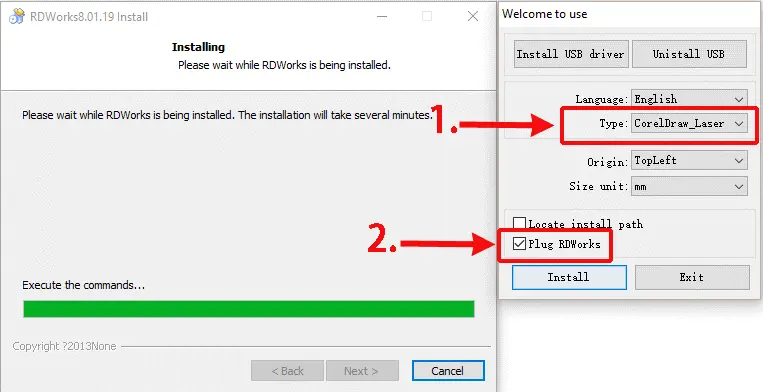
Step 3 Firstly run CorelDraw and set the parameter
3. Again run CorelDraw. Choose and enter “Run Macro”(Tools > Marcos>Run Macro). Choose Marcos in: [Globalmacros (RDWorks15/16/17V8.gms)] > [RDWorksV8.UserInit]. Click run.1. Firstly run CorelDraw and set the parameter following below instructions:
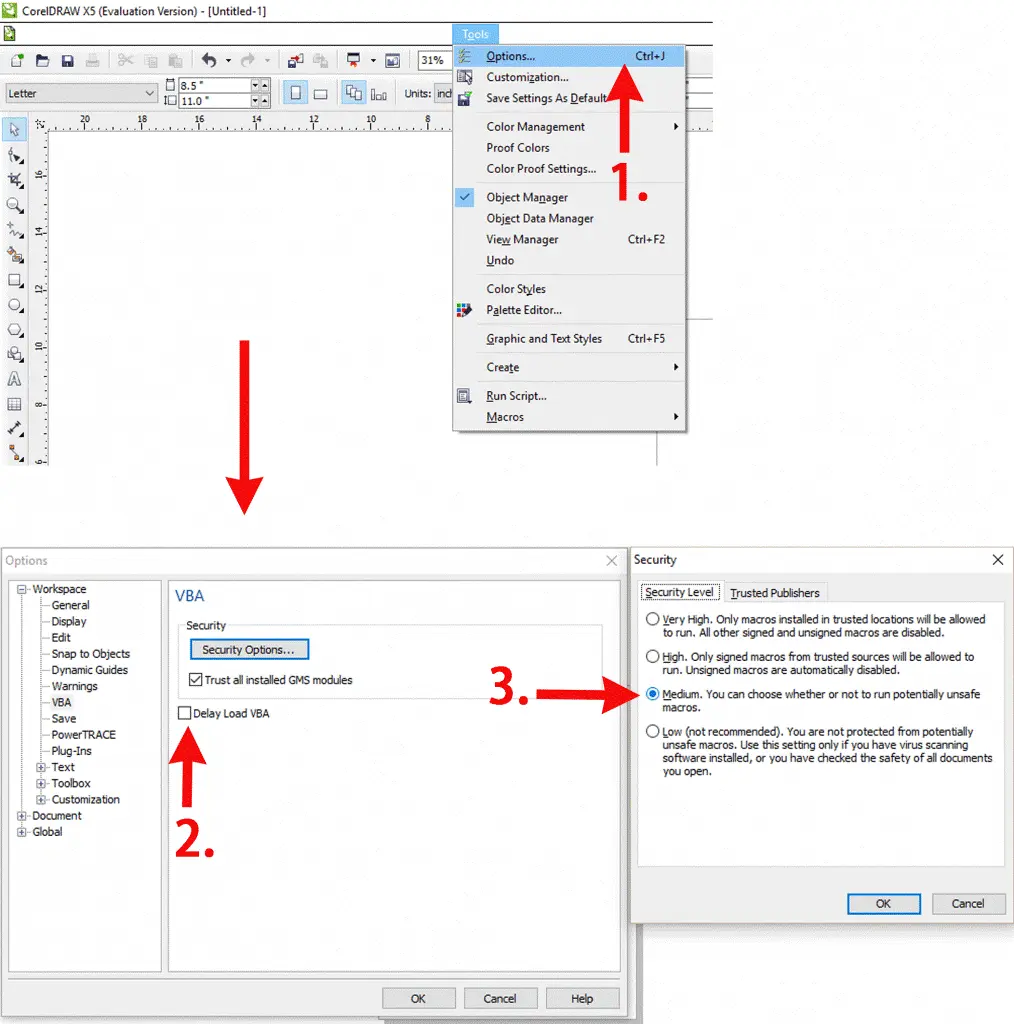
Step 4 Click Laser running
There will appear two extra buttons . Move them to anywhere you want them to be. After finish drawing the graphics, click “Laser running” to directly import the graphics into RDworks.


.png) International
International
 United States
United States
 Brasil
Brasil
 Canada
Canada
 Costa Rica
Costa Rica
 Česká
Česká
 Ελλάδα
Ελλάδα
 Polska
Polska
 Ireland
Ireland
 Portugal
Portugal
 Lietuva
Lietuva
 Россия
Россия Deutschland
Deutschland
 Britain
Britain
 Україна
Україна
 France
France
 Sverige
Sverige
 Italia
Italia
 Norway
Norway
 Denmark
Denmark
 Romania
Romania
 한국
한국
 中国
中国
 ประเทศไทย
ประเทศไทย
 中国香港
中国香港
 Israel
Israel
 中國臺灣
中國臺灣
 India
India
 پاکستان
پاکستان
 پශ්රී ලංකා
پශ්රී ලංකා
 ジャパン
ジャパン
 Australia
Australia
 New Zealand
New Zealand
 South Africa
South Africa