
ThunderLaser STEAM Education Course (Thematic)
2.3 Print -- Playing Card Seal
ThunderLaser STEAM Education Course (Thematic)
Practice
(1) Thinking before class1.Take a deck of playing cards and count how many there are?
2.Look closely at what is on the playing cards?
3.What would you do if you were required to make a deck of playing cards?Thinking before class
(2) Do it by hand
1. Prepare before class
* In groups, count how many cards are in a deck of playing cards? What are the playing cards? And use pen and paper to record poker numbers, letters, suits, characters and so on.
* According to the previous record information, statistics need to design the number of poker seals;
* Use pen and paper to design the shape and size of the stamp (tip: the size of the number, letter and suit of the stamp and the character stamp do not match)
* Use your imagination to draw the poker character in your mind on paper with a pen. (tip: the outer edges of the drawing figures should be clear and closed)
* Discuss what material the playing cards are made of and how many sheets of A4 cardboard will be needed to make them if they are made from cardboard as large as A4 paper.

2.Design numbers, letters, and suit seals
(1) Open LaserMaker, click on the drawing tools such as “Draw Ellipse” and “Draw Rectangle” in the left menu bar of the software, and draw the dimensional shape and size of the seal according to the design of the first draft. (The size shown here is a perfect circle with a diameter of 25mm)
(2) Copy and paste the first stamp graphic;
(3) Click “Input text” in the menu bar on the left side of the software to bring up the dialog box, enter the text and adjust its line height and font (tip: the font on playing cards is generally New Roman font, i.e. “Times New Roman”)
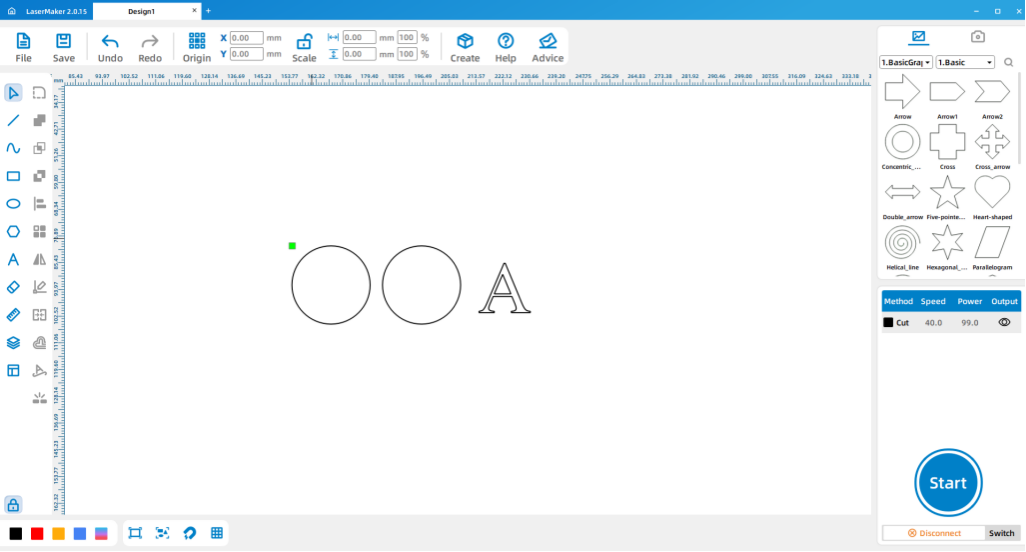
(4) Change the layer color of the second figure and font and superimpose them on each other.
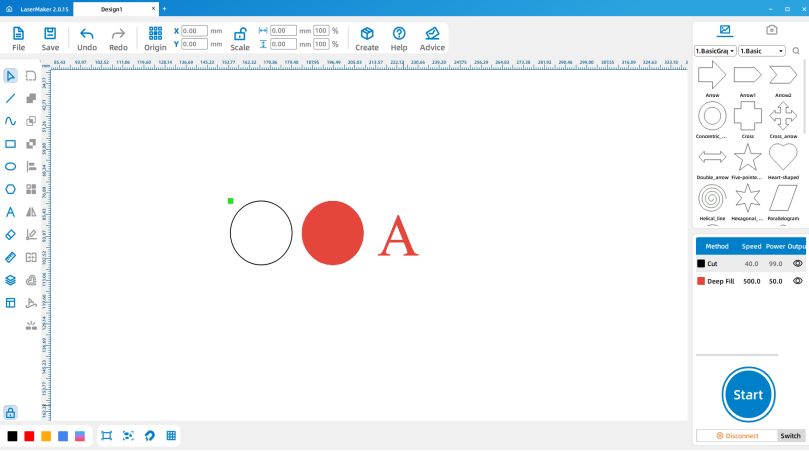
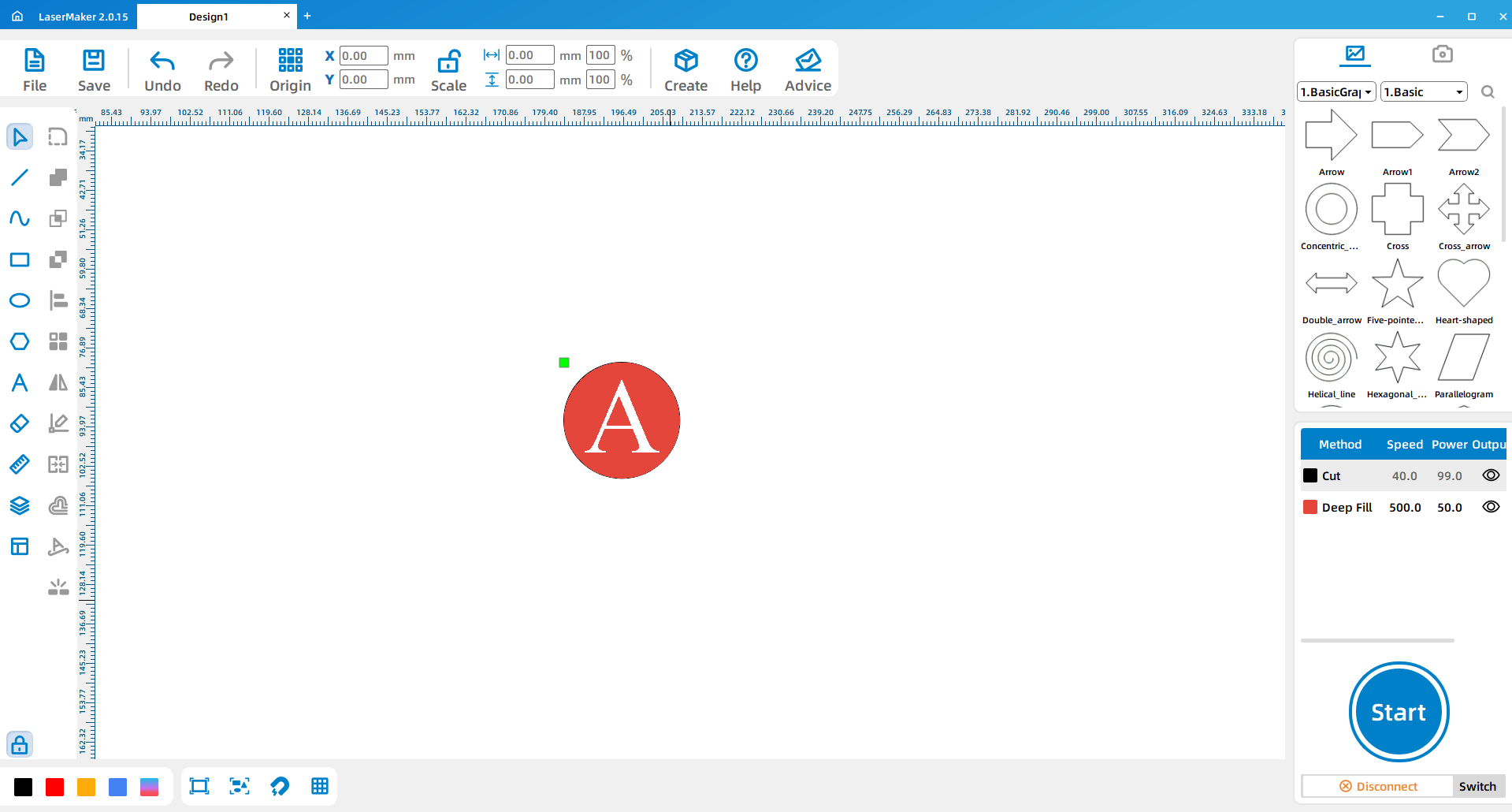
(5) Click on the “Array Copy” tool in the upper menu bar of the software and copy according to the number of stamps counted.
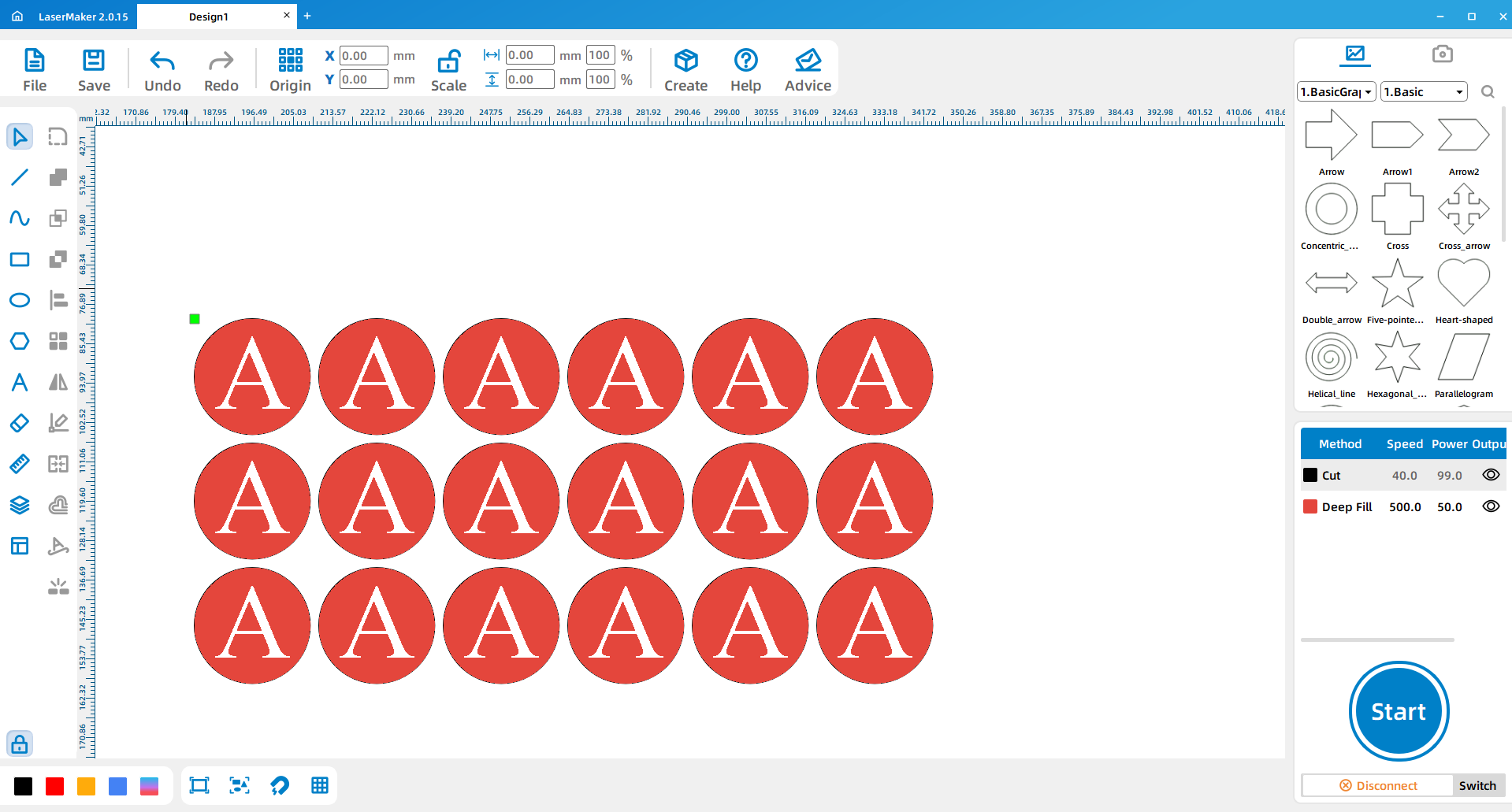
(6)Double-click the text to bring up the text dialog box and modify the text content in the seal. (The text content is the numbers and letters of the playing cards)
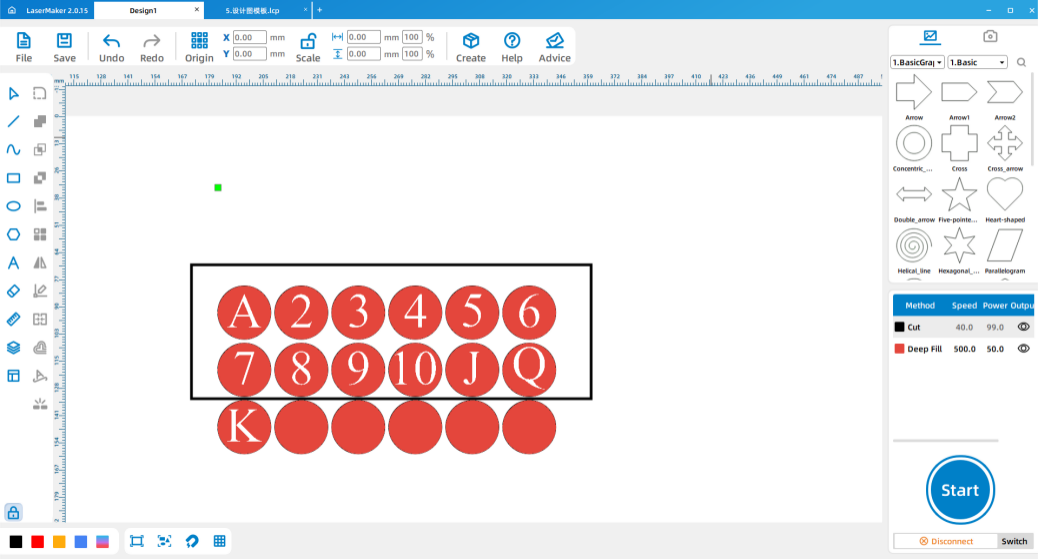
(7) The remaining five stamps are placed on the color pattern, click the “Picture” above the software, the configuration gallery of LaserMaker appears on the right side of the software, find the four colors of the playing cards in it, and drag them to the blank interface of the software.
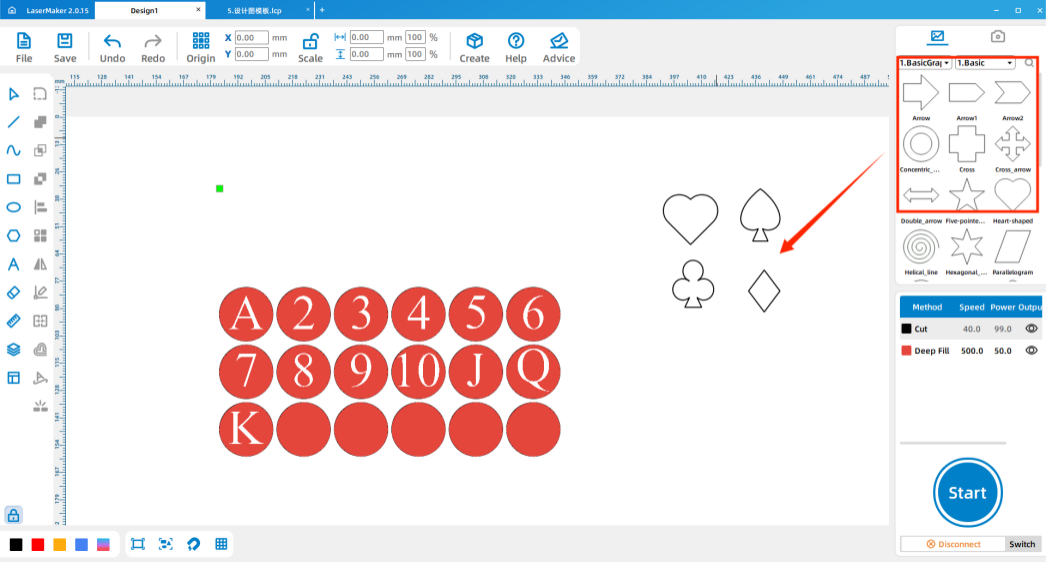
(8) Delete the text in the seal, modify the layer color and size of the suit and place them in the seal design diagram.
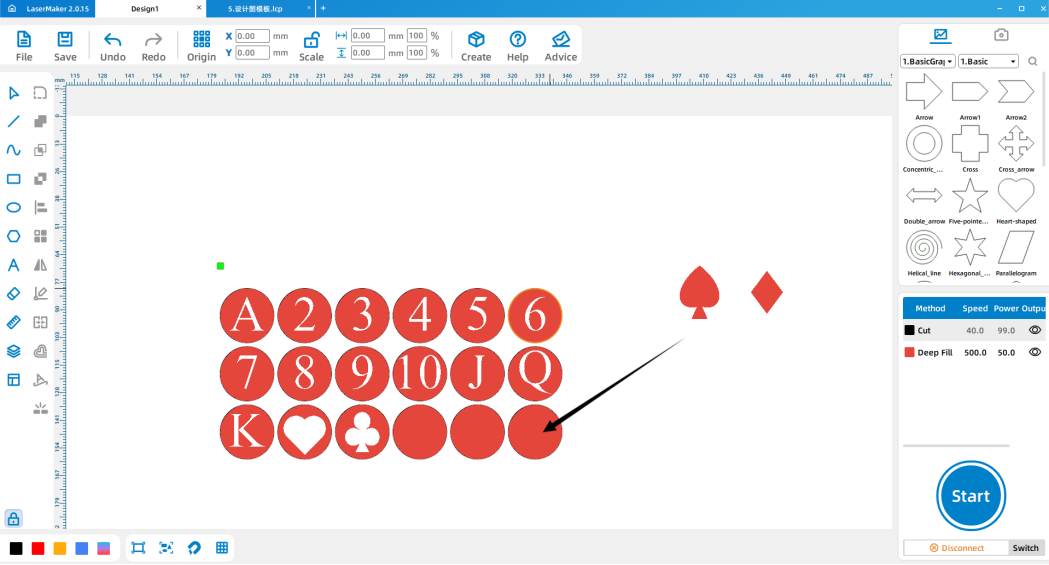
3.Design the seal handle
(1) Design the handle according to the design course of the last lesson and copy the array.
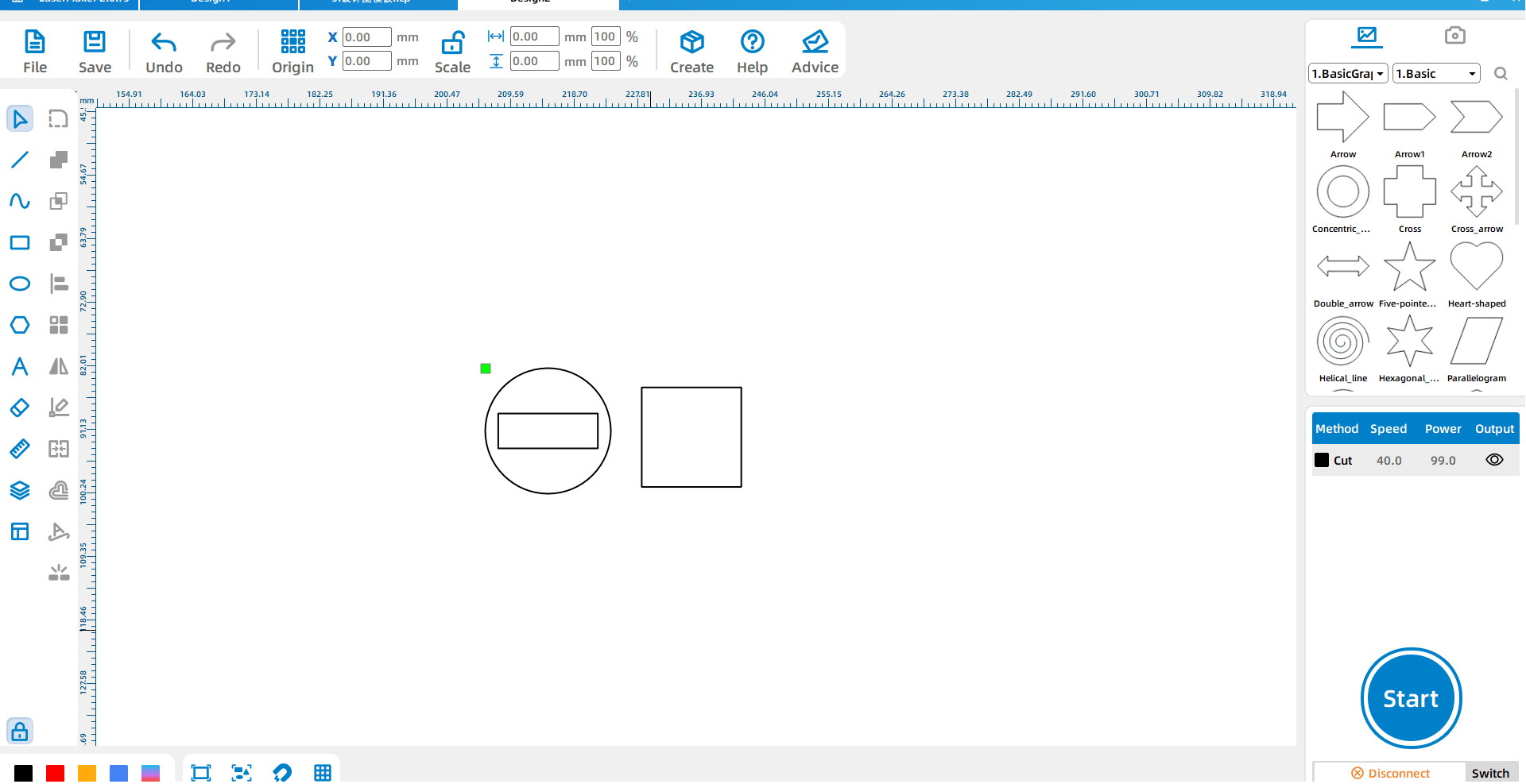
4.Design the character seal
(Since the size of the hand-drawn figure is larger, the size of the seal designed by us should also be increased appropriately)
(1)As with the previous seal design, first draw two identical shapes, modify the layer of one of the shapes and array
(the figure is a perfect circle with a diameter of 45mm).
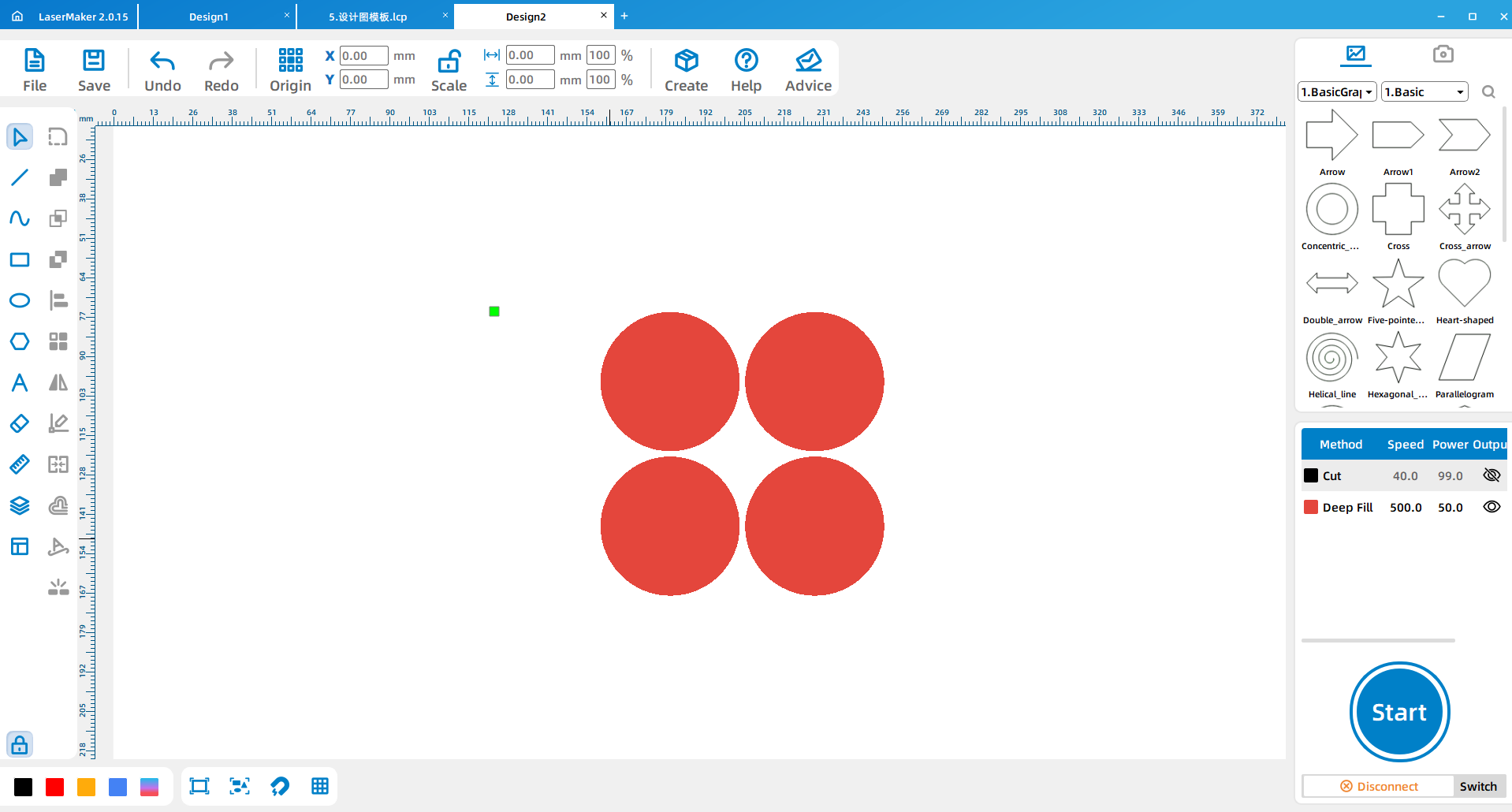
(2) The hand-painted figure is scanned through the mobile APP “Universal Scanning King” and imported into the LaserMaker laser editing software. Click “Picture – Crop” on the menu bar of the top of the software to crop off the excess part of the picture.
(3) Click “Picture – Outline” in the menu bar above the software to describe the outline of the picture and separate the picture from the outline.
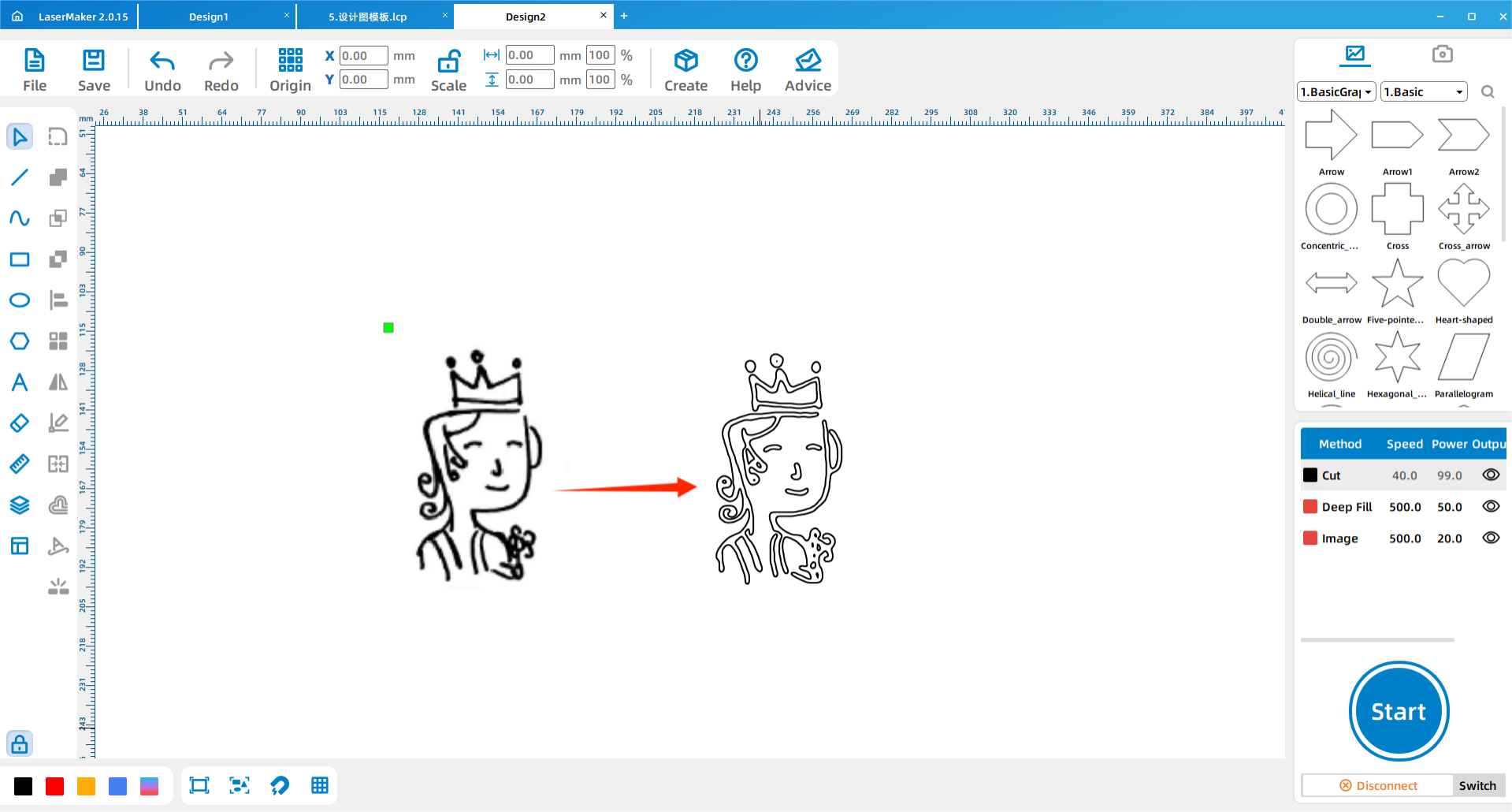
(4)Modify the contour layer and observe whether the contour is completely filled. If the contour is completely filled, then the contour curve is completely closed.
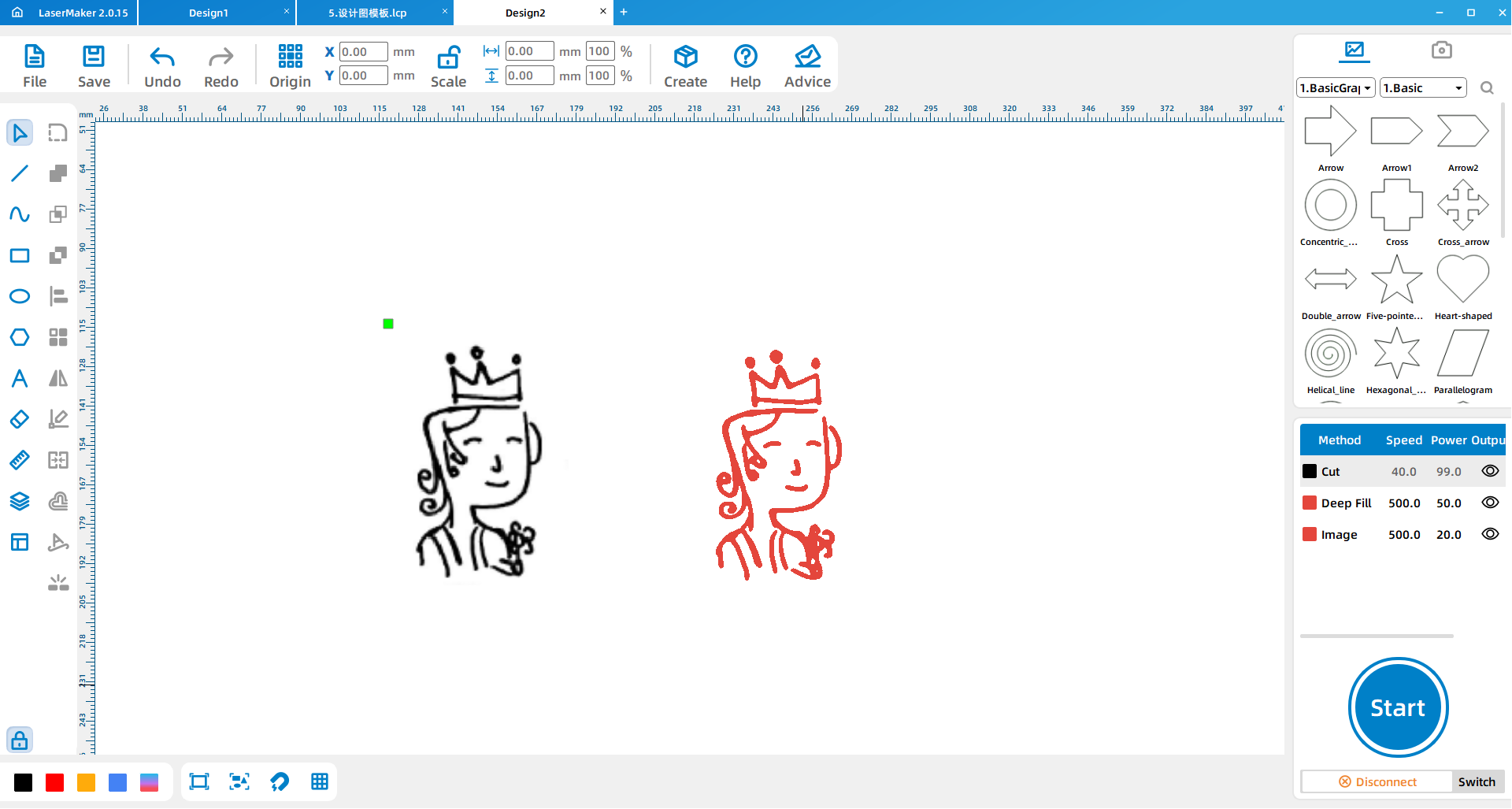
If the curve is not completely filled, you need to click the “Graph – Closed curve” above the software to close the curve.
(5) After the layer modification is complete, place the picture outline inside the already designed seal.
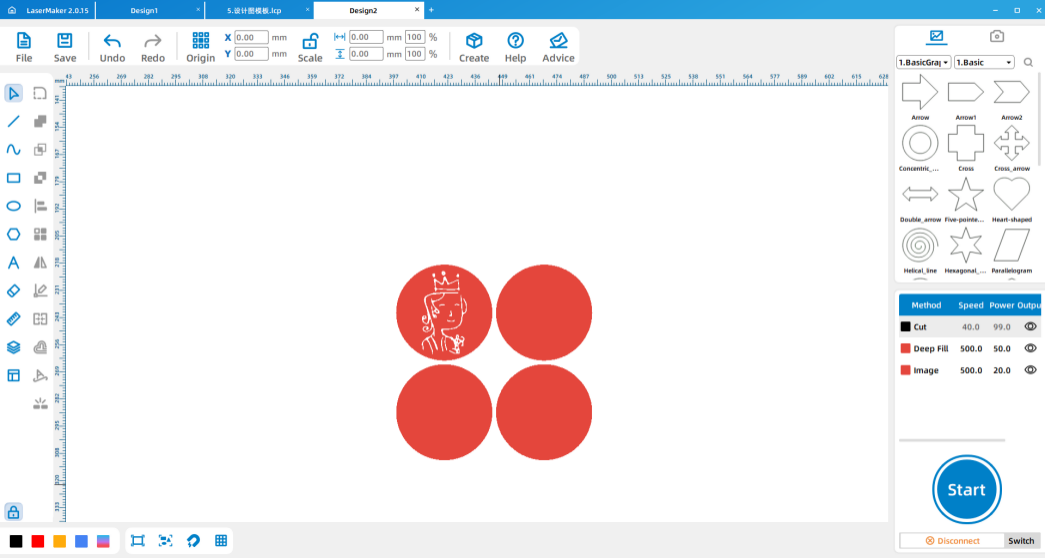
(6)Design the stamp handle and array copy.
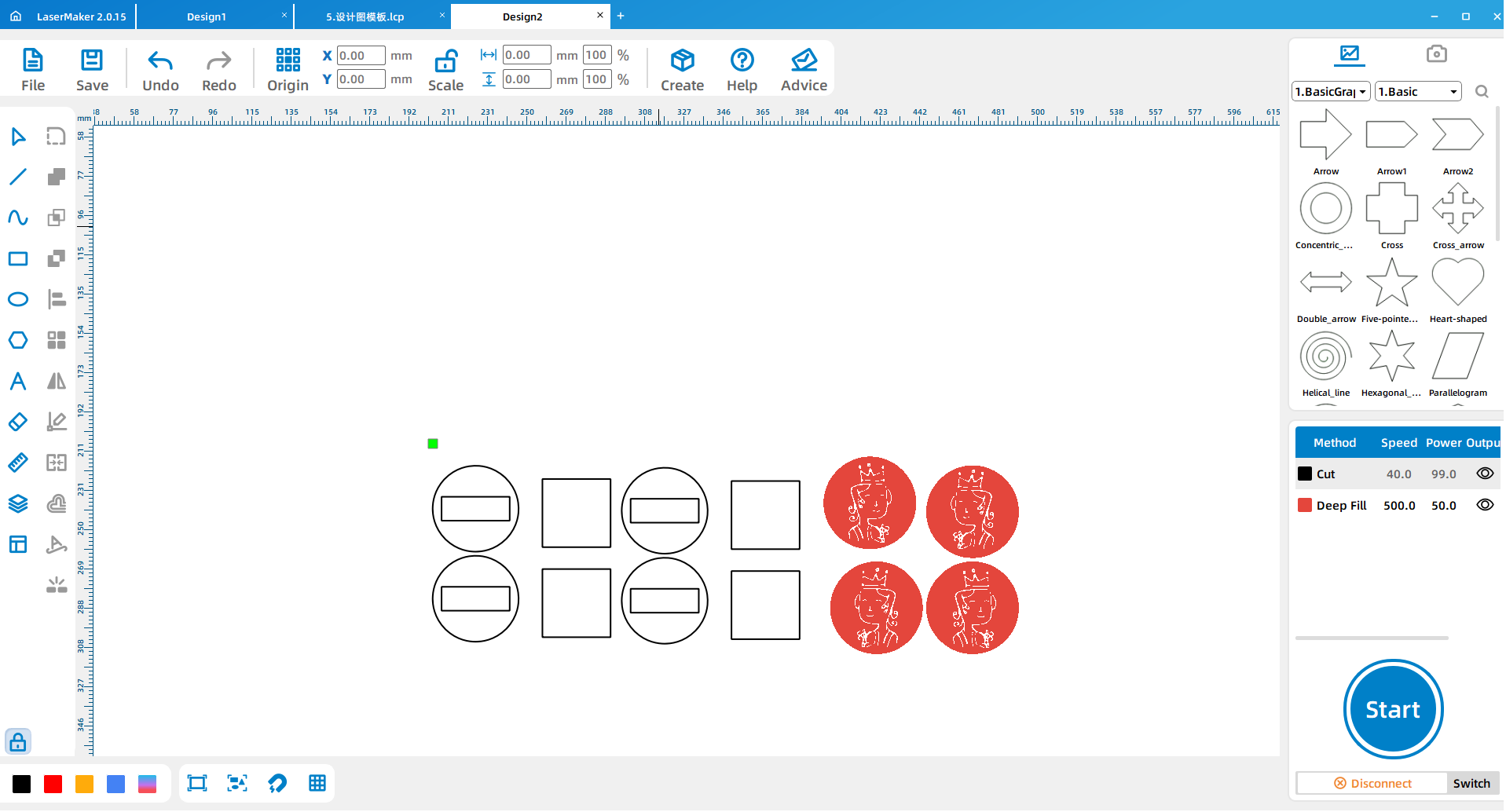
(7)Set cutting parameters and engraving parameters (tip: use “5mm” plywood board, parameters should choose “5mm” cutting parameters) pay attention to check the order of layers after parameter setting.
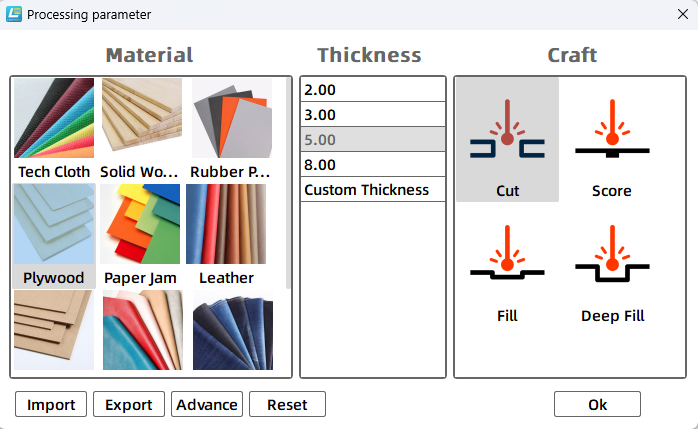
5.Machine processing
Import the design file demonstrated above into the laser cutting machine for processing.

6.Splice assembly
Take the cut stamp to the workbench and use white latex to glue the stamp and handle together.

7.Clipping paper card
Draw the standard size of the playing card (5.7 *8.8mm) on LaserMaker laser editing software and copy according to the size of the card. (Illustrated card size of A4 paper, copy 12 sheets)
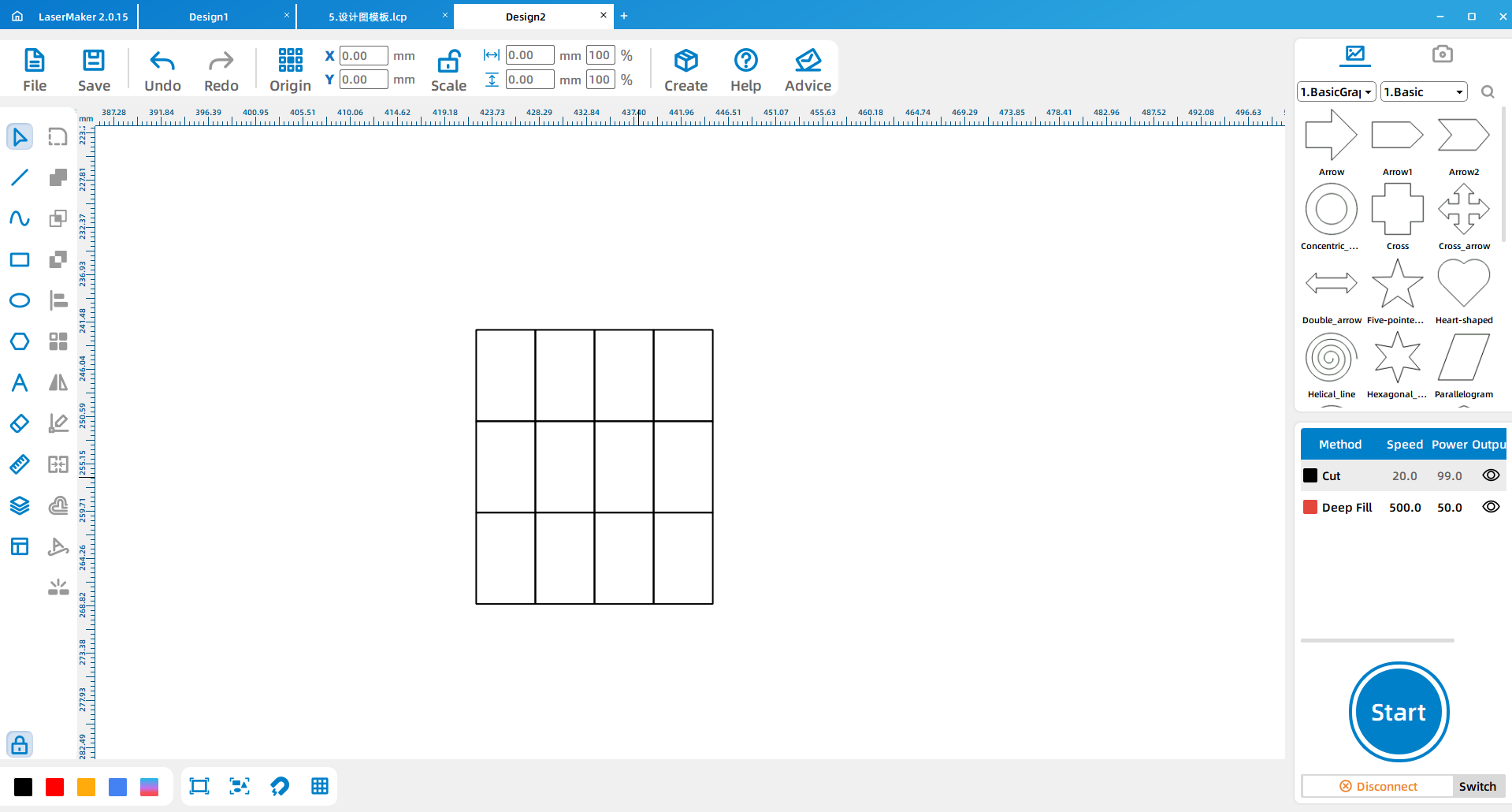
8.Making playing cards
Organize students to make a deck of playing cards according to the style of playing cards using the seals that have been made! (The picture is made according to the style of playing cards)
(Tip: Observe the style of playing cards, according to the style of playing cards, you can also play your own creativity to make a unique pair of playing cards)

(3) Think after class


(4)Make a comment
Evaluation item | Self-evaluation | Peer evaluation |
Creativity (30 points) |
|
|
Firm (30 points) |
|
|
Beauty (20 points) |
|
|
Attitude (20 points) |
|
|
Total (100 points) |
|
|
ThunderLaser STEAM Education Student
Course (Thematic)
2.3 Print -- Playing Card Seal
ThunderLaser STEAM Education Student
Course (Thematic)
Practice
(1)Steam Index
(2) Teaching Objectives
* Improve students’ ability of observation, thinking and operation;
* Consolidate and practice the operation of LaserMaker laser editing software;
* Consolidate practice laser cutting machine operation;
* Make a deck of playing cards using the seal.
(3) Teaching key points and difficulties
* Improve students’ hands-on, observation and thinking ability;
* Consolidate the operation of LaserMaker laser editing software;
* Consolidate practice laser cutting machine operation;
(4) Teaching process
1. Teaching introduction
Guide students into the topic of the class by asking questions:
1. Do you know how many cards are in a deck of playing cards?
A total of 54 cards, 52 cards, 2 cards (king and small king)
2. Carefully observe what is on each playing card?
The 52 real cards are divided into a group of 13, and the four suits of spades, hearts, clubs, and diamonds represent each group, and the cards of each suit include 1-10 (1 is usually represented as A) and 13 cards marked by J, Q, and K.
3. If you were asked to make a deck of playing cards, what would you do?
Watch video: Through the video watching, do you think that the cards made with stamps are not only interesting but also can save a lot of time, then let’s enter this lesson together, the use of multi-functional laser cutting machine to make a deck of cards for yourself!
2.Preparation before class
* The students are divided into several groups as units. Each group is given a deck of playing cards. The students are asked to observe the characteristics of playing cards by themselves, such as the number of cards in a deck and the content on the cards, and are instructed to write them down;
* According to the previous record information, statistics need to make the number of seals; (Hint: numbers, letters, suits and characters of playing cards)
* Use a pen to design the shape and size of the seal on paper;
* Guide the students to hand draw the characters on the playing cards, and scan them into the computer for backup;
* Discuss what materials are used to make playing cards, and how many pieces of A4 cardboard are needed to make them if they are made with A4 paper.

3.Teaching demonstration
Design numbers, letters, and suit seals
(1) Open LaserMaker, click on the drawing tools such as “Draw Ellipse” and “Draw Rectangle” in the left menu bar of the software, and draw the dimensional shape and size of the seal according to the design of the first draft. (The size shown here is a perfect circle with a diameter of 25mm)
(2) Copy and paste the first stamp graphic;
(3) Click “Input text” in the menu bar on the left side of the software to bring up the dialog box, enter the text and adjust its line height and font (tip: the font on playing cards is generally New Roman font, i.e. “Times New Roman”)
(4) Change the layer color of the second figure and font and superimpose them on each other.
(5) Click on the “Array Copy” tool in the upper menu bar of the software and copy according to the number of stamps counted.
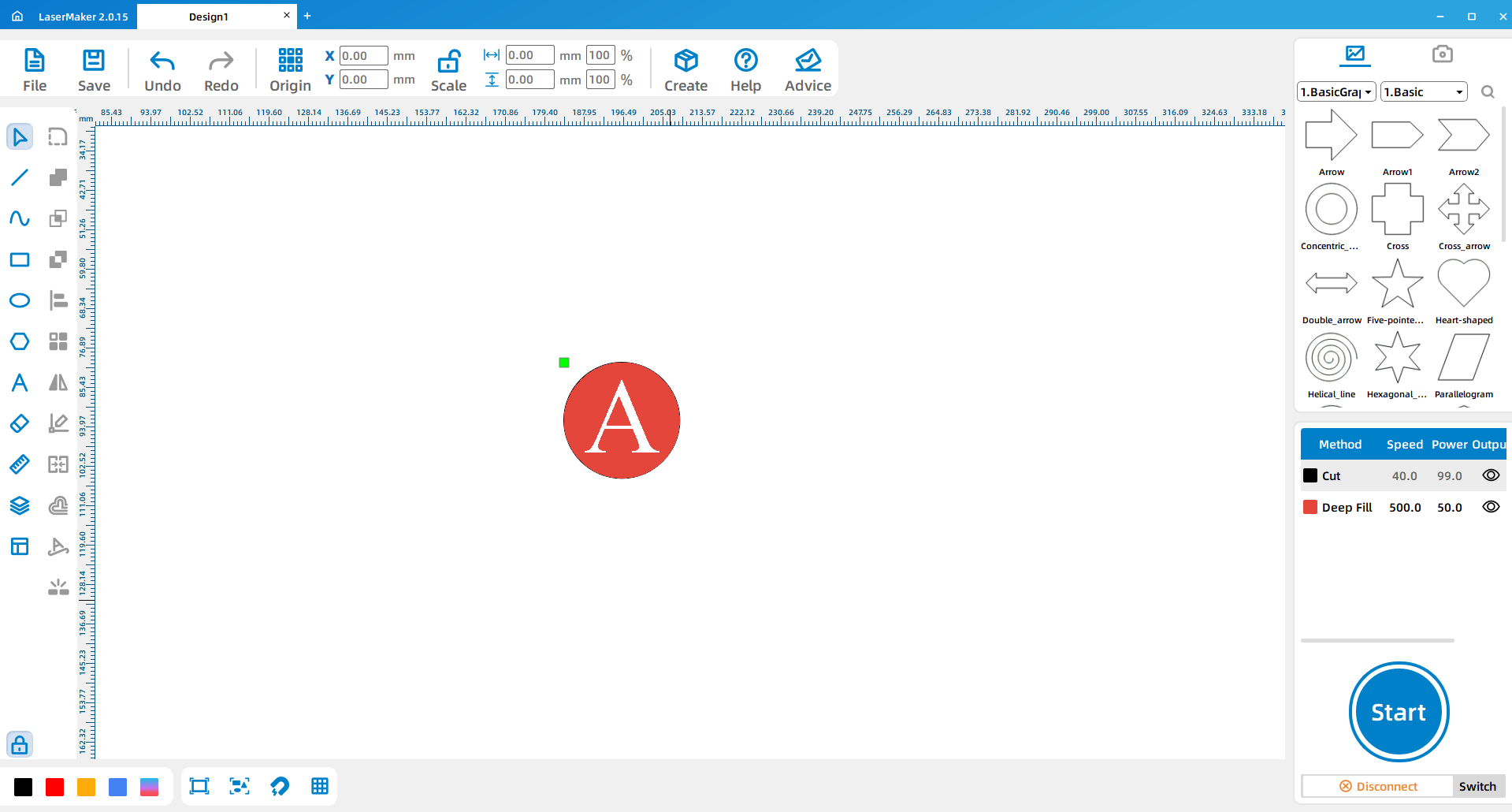
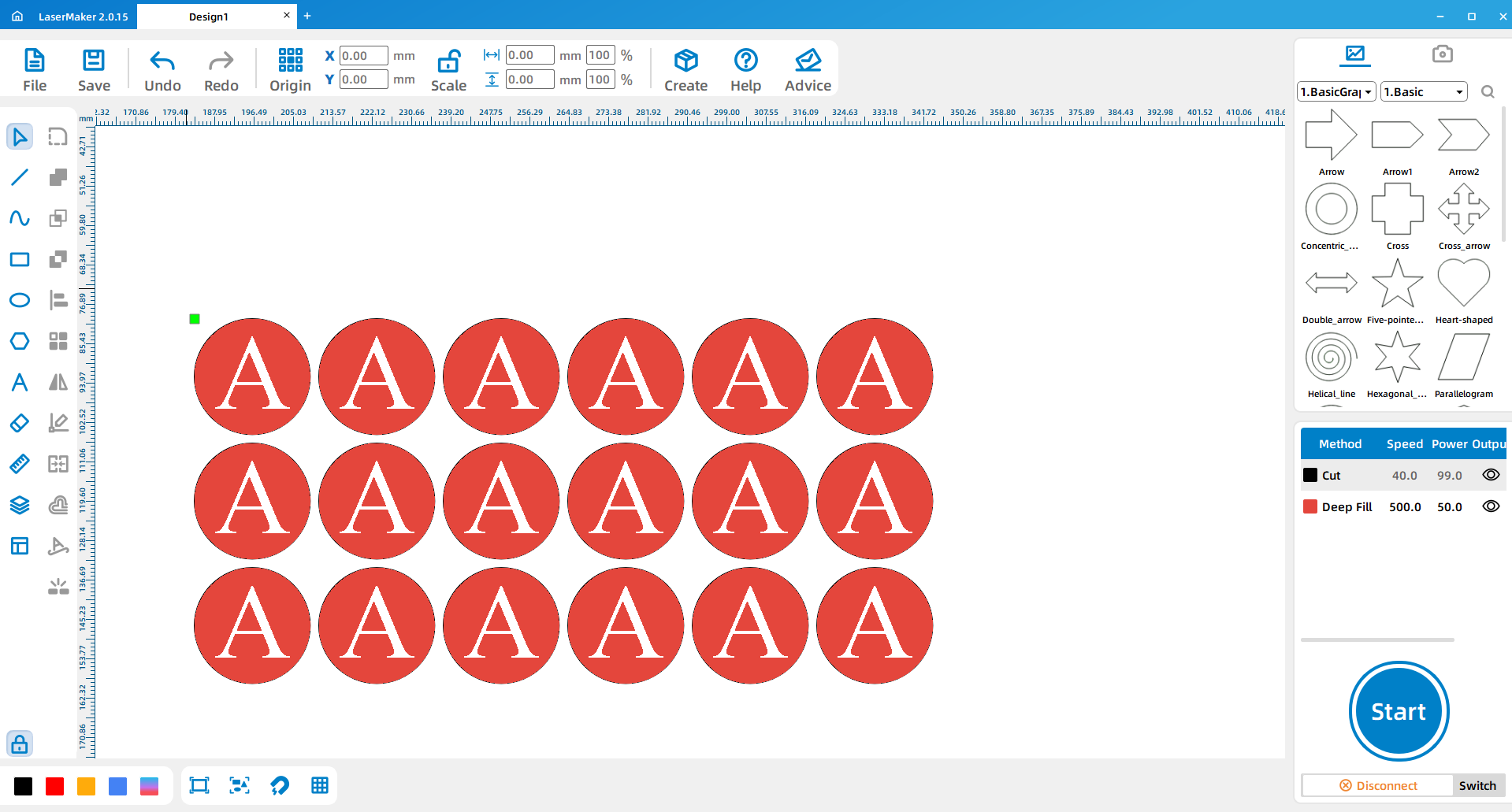
(6)Double-click the text to bring up the text dialog box and modify the text content in the seal. (The text content is the numbers and letters of the playing cards)
(7)The remaining five stamps are placed on the color pattern, click the “Picture” above the software, the configuration gallery of LaserMaker appears on the right side of the software, find the four colors of the playing cards in it, and drag them to the blank interface of the software.
(8) Delete the text in the seal, modify the layer color and size of the suit and place them in the seal design diagram.
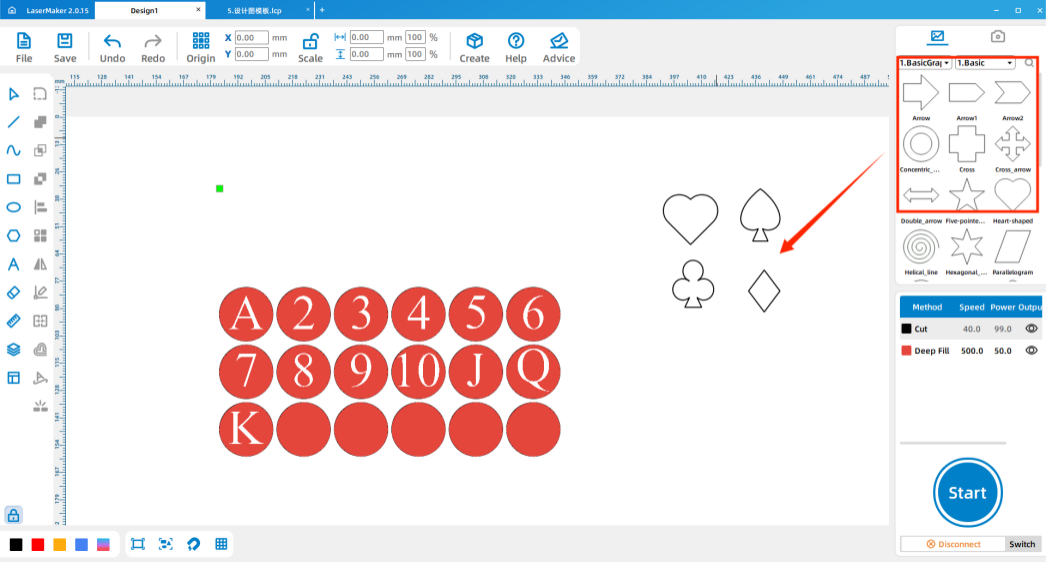
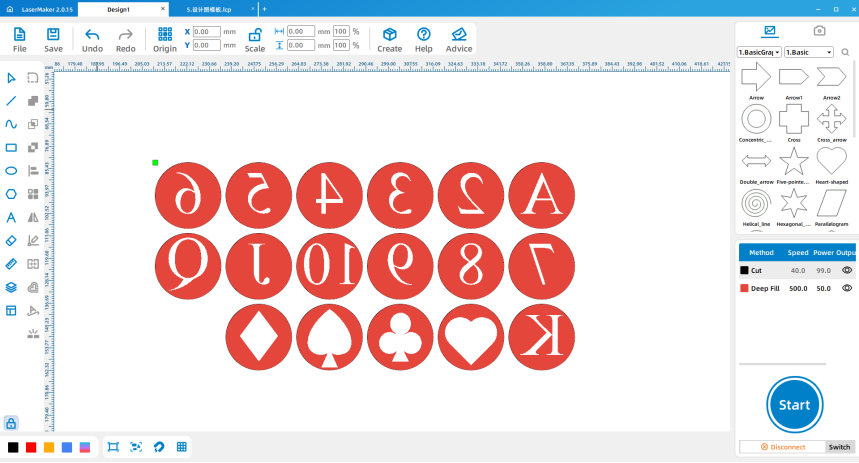
Design the seal handle
(1) Design the handle according to the design course of the last lesson and copy the array.
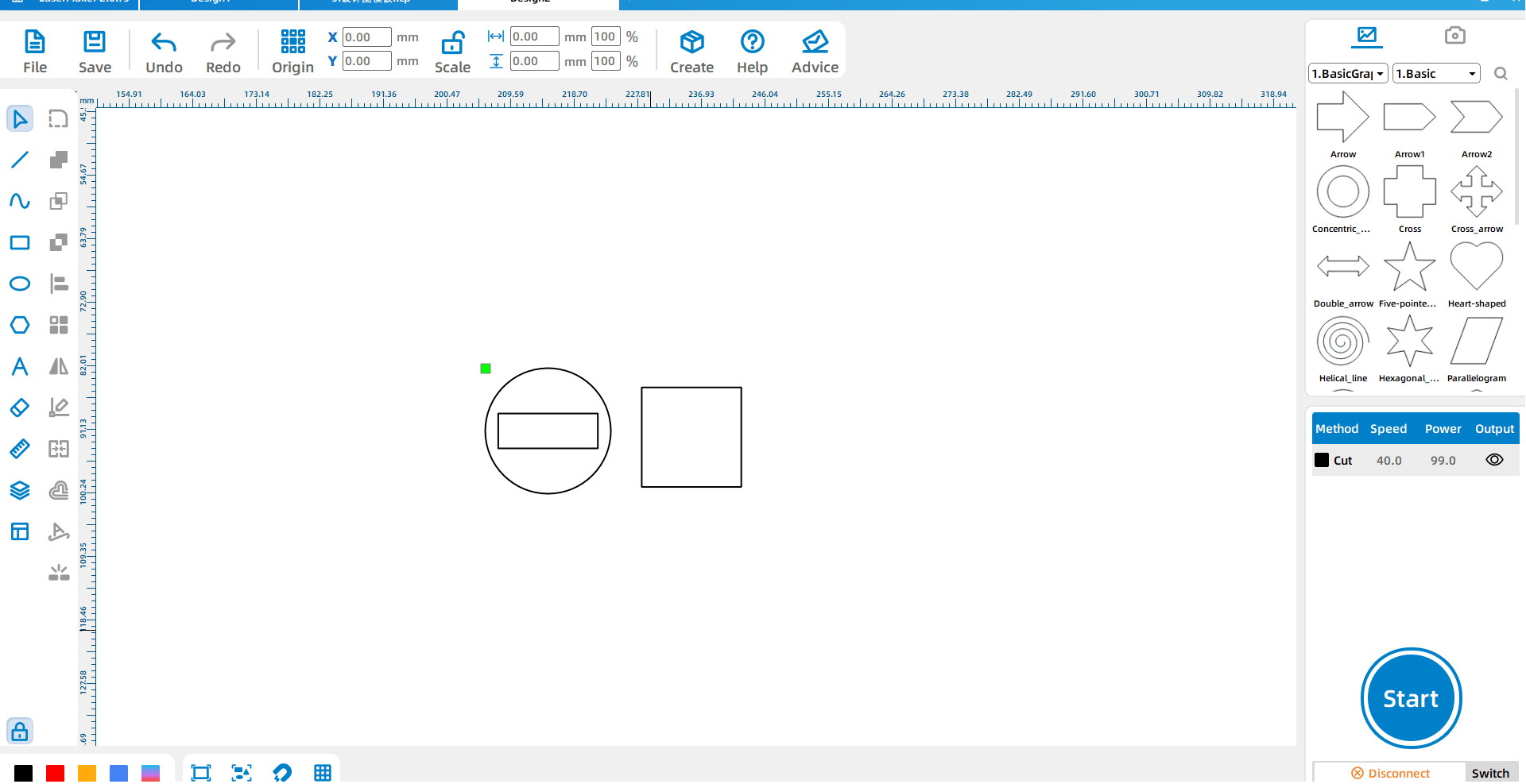
Design the character seal
(Since the size of the hand-drawn figure is larger, the size of the seal designed by us should also be increased appropriately)
(1)As with the previous seal design, first draw two identical shapes, modify the layer of one of the shapes and array
(the figure is a perfect circle with a diameter of 45mm).
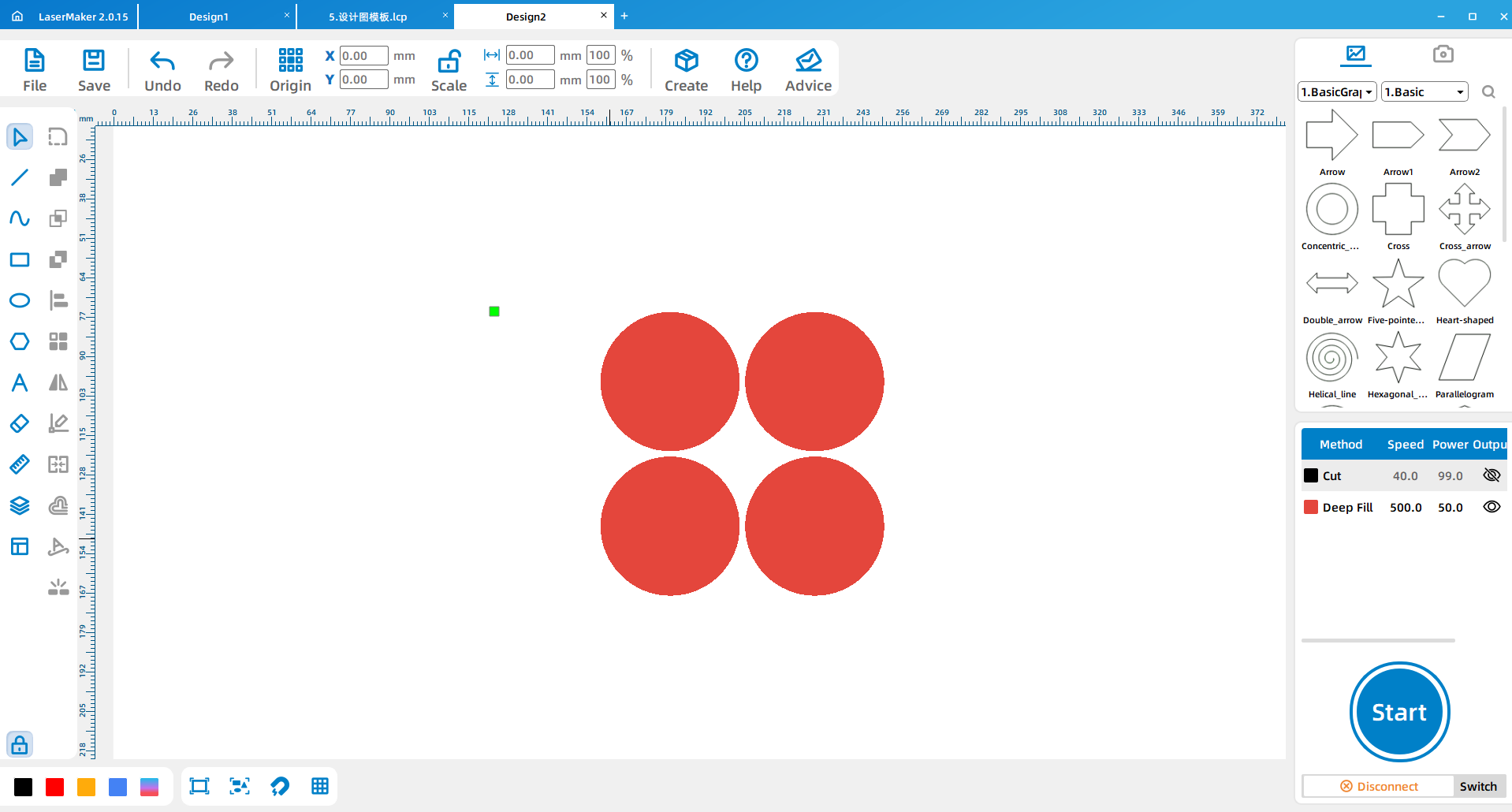
(2) The hand-painted figure is scanned through the mobile APP “Universal Scanning King” and imported into the LaserMaker laser editing software. Click “Picture – Crop” on the menu bar of the top of the software to crop off the excess part of the picture.
(3) Click “Picture – Outline” in the menu bar above the software to describe the outline of the picture and separate the picture from the outline.
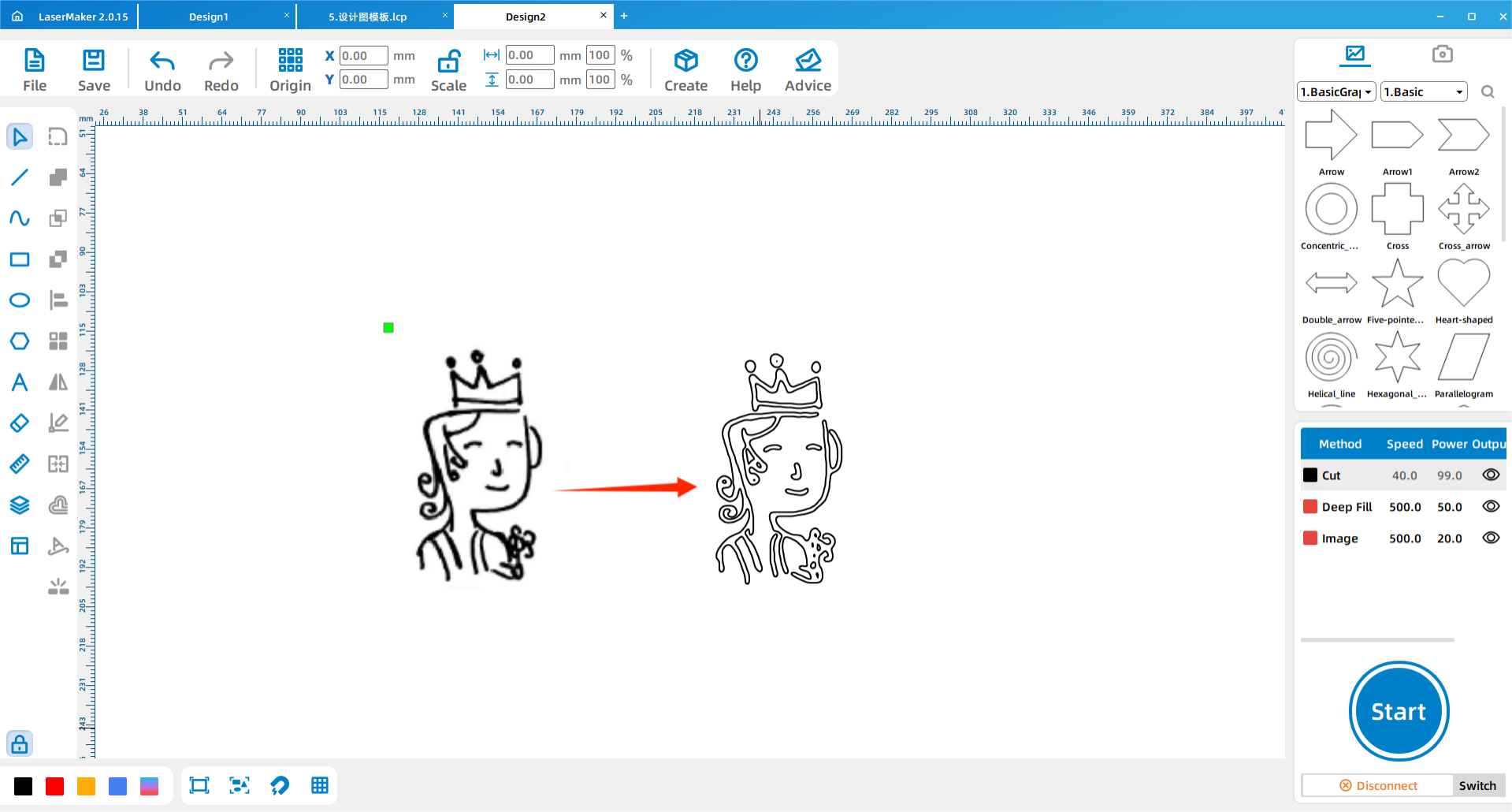
(4)Modify the contour layer and observe whether the contour is completely filled. If the contour is completely filled, then the contour curve is completely closed.
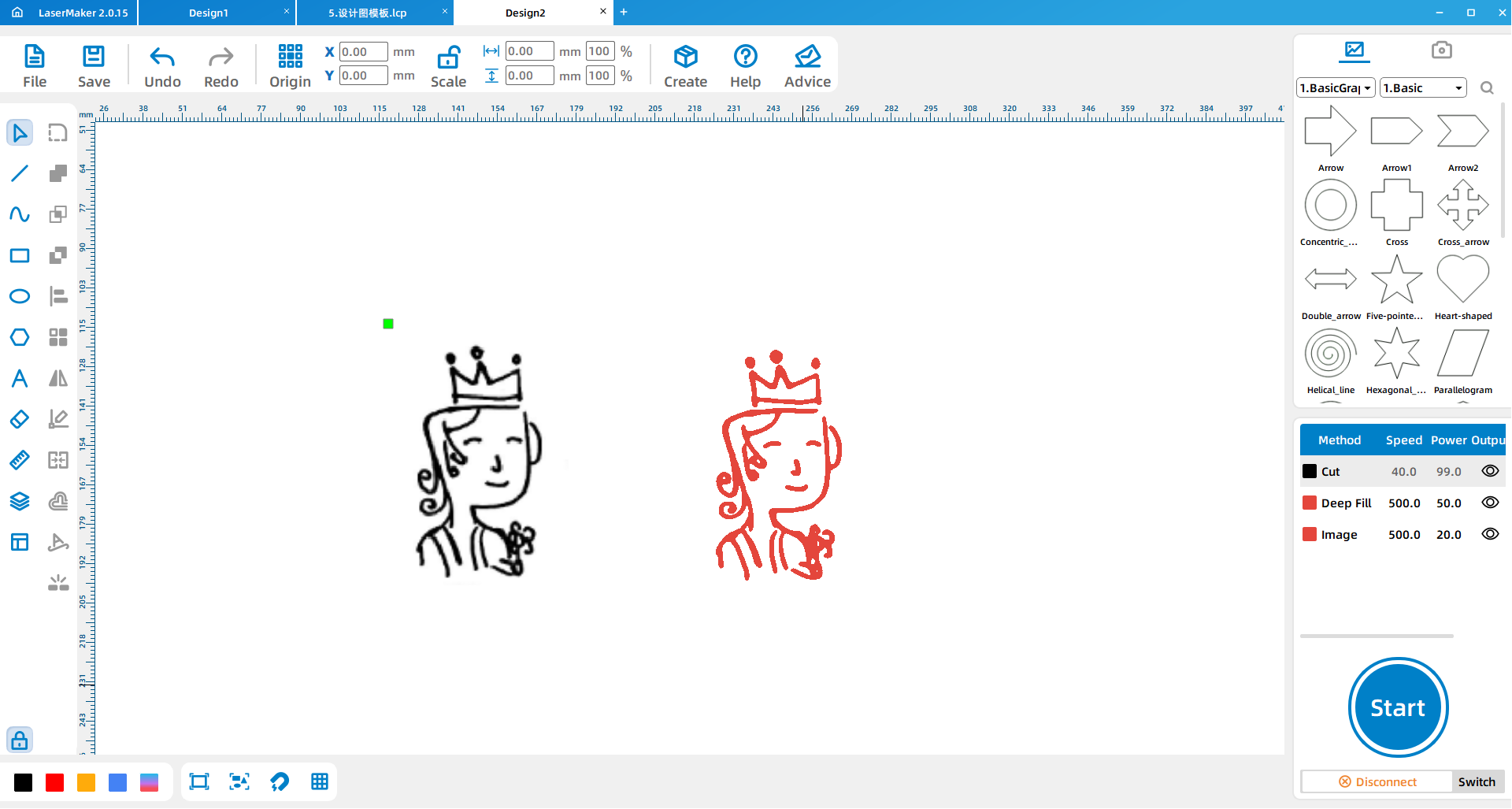
If the curve is not completely filled, you need to click the “Graph – Closed curve” above the software to close the curve.
(5)After the layer modification is complete, place the picture outline inside the already designed seal.
(6)Design the stamp handle and array copy.
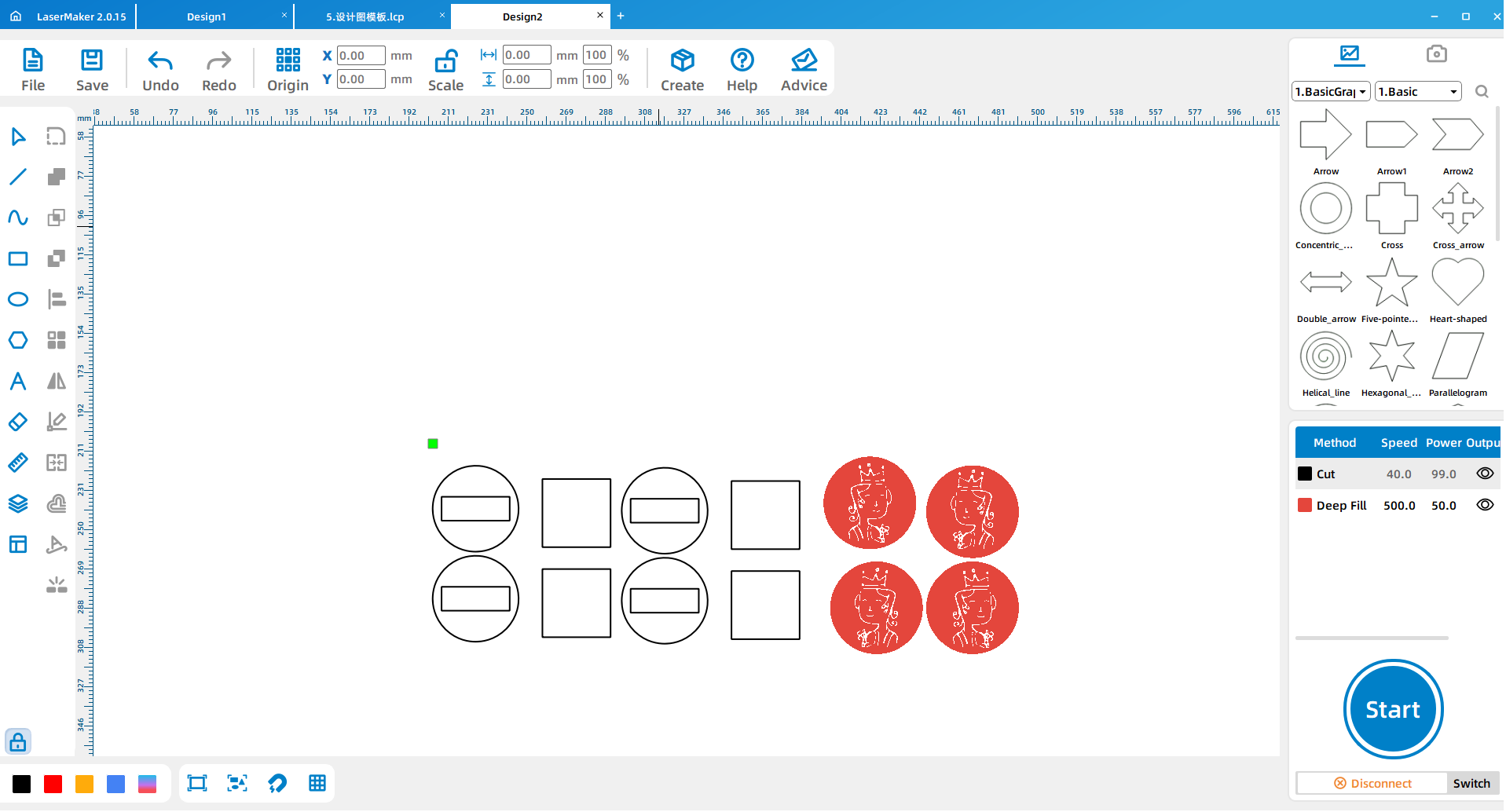
(7)Set cutting parameters and engraving parameters (tip: use “5mm” plywood board, parameters should choose “5mm” cutting parameters) pay attention to check the order of layers after parameter setting.
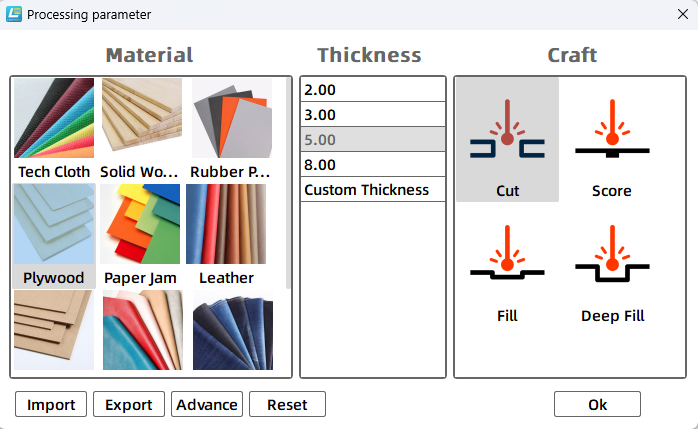
Machine processing
Import the design file demonstrated above into the laser cutting machine for processing.
(Tip: Remember to adjust the focal length before processing to avoid impenetrable cutting.)

Splice assembly
Students assemble the pieces themselves, using white latex to glue the stamp and handle together.

Clipping paper card
Draw the standard size of the playing card (5.7 by 8.8mm) on LaserMaker laser editing software and copy according to the size of the card. (Illustrated card size of A4 paper, copy 12 sheets)
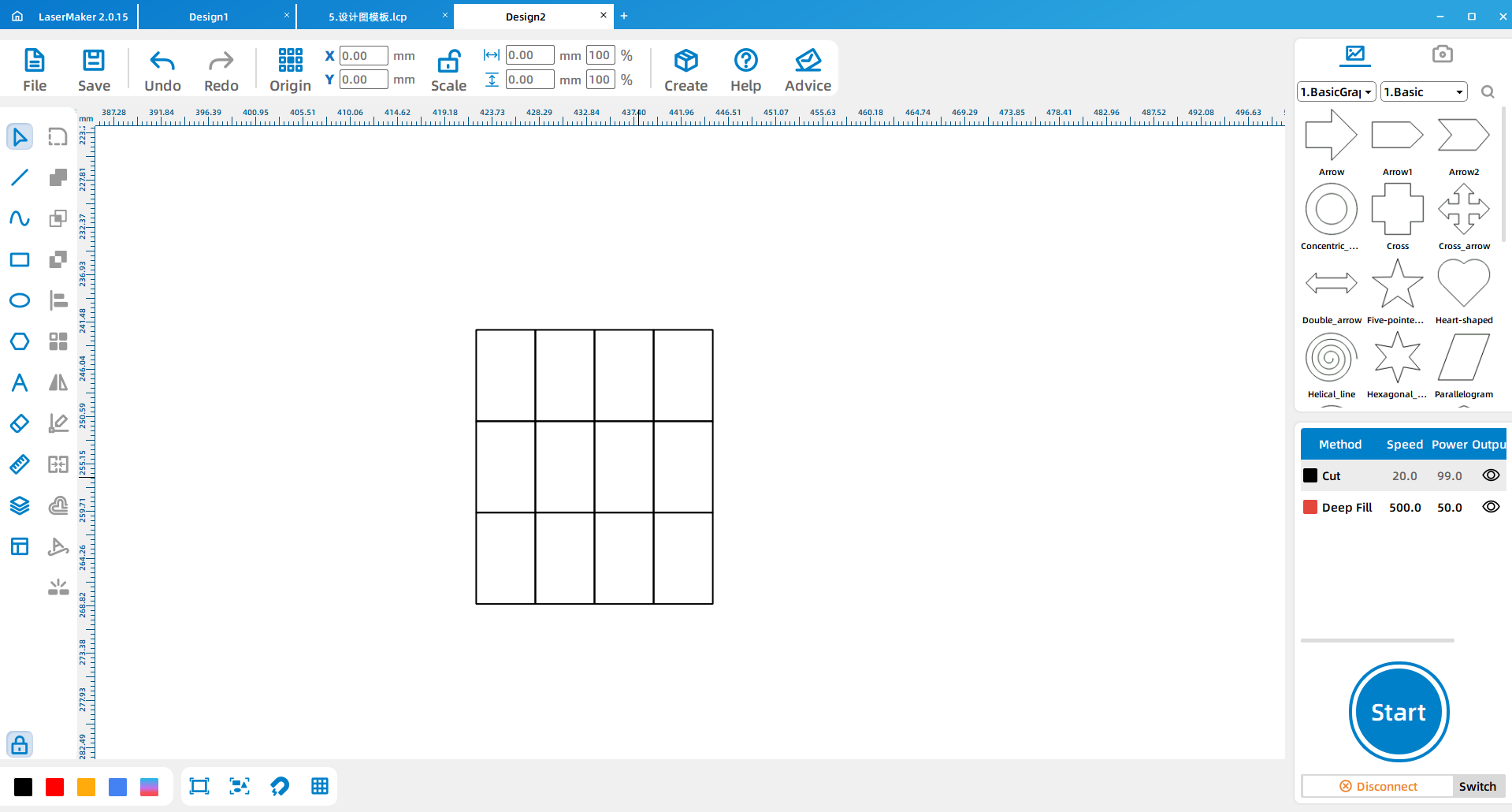
Making playing cards
Organize students to make a deck of playing cards according to the style of playing cards using the seals that have been made! (The picture is made according to the style of playing cards)
(Tip: Observe the style of playing cards, according to the style of playing cards, you can also play your own creativity to make a unique pair of playing cards)

4.Student operation
(1)Preparation before class:students collect a short score of their favorite song by themselves, observe what elements are on the short score, count the number of words in the lyrics, and roughly design the shape and size of the seal with a pen on paper;
(2)Software design: Guide the students to complete the design, assist the students to name the design document with name and student number and transfer it to the matching computer of the laser cutting machine;
(3)Machine processing: Guide students to complete machine processing steps according to the order of software design;
(4)Splicing and Assembly: Students complete the assembly of the work by themselves, and use the seal to make a numbered musical notation.
(6) Feedback in class
Through the process of making playing cards, we can find that there are 12 characters on playing cards, respectively JOK each suit character, know their story? Think about what they represent in each card? Look closely at what are the differences between them?
♦ The introduction of the J Q K12 characters
●King of Spades: David, the father of Solomon, King of Israel, in the 10th century BC. He was good at playing the harp and wrote many hymns in the Bible, so the King’s king often featured a harp with his hair curled outward.


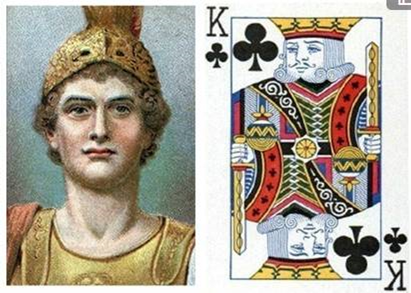


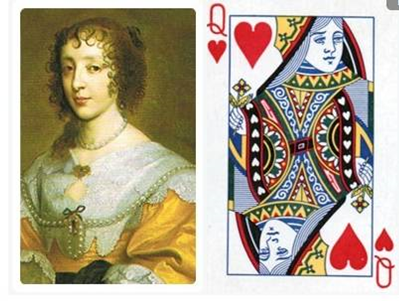
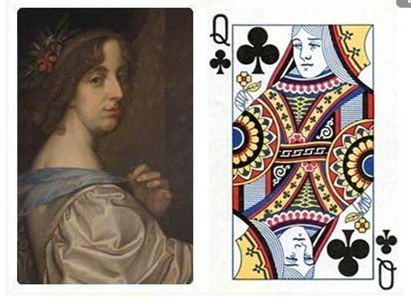







Browse Thunder Laser
Bolt >






.png) International
International
 United States
United States
 Brasil
Brasil
 Canada
Canada
 Costa Rica
Costa Rica
 Česká
Česká
 Ελλάδα
Ελλάδα
 Polska
Polska
 Ireland
Ireland
 Portugal
Portugal
 Lietuva
Lietuva
 Россия
Россия Deutschland
Deutschland
 Britain
Britain
 Україна
Україна
 France
France
 Sverige
Sverige
 Italia
Italia
 Norway
Norway
 Denmark
Denmark
 Romania
Romania
 한국
한국
 中国
中国
 ประเทศไทย
ประเทศไทย
 中国香港
中国香港
 Israel
Israel
 中國臺灣
中國臺灣
 India
India
 پاکستان
پاکستان
 پශ්රී ලංකා
پශ්රී ලංකා
 ジャパン
ジャパン
 Australia
Australia
 New Zealand
New Zealand
 South Africa
South Africa