Recommended settings
| Processing | Speed (mm/s) | Max power(%) | Min power(%) | DPI | Hatch type | Blow type |
|---|---|---|---|---|---|---|
| Engraving | 1500 | 30 | 20 | 300 | one-way fill | weak |
| Cutting | 20 | 80 | 10 | 300 | one-way fill | strong |

Processing steps
1、File Setup
Step 1: Choose the Appropriate Parameters
Confirm the correct speed and power settings based on the specific material and thickness.
Decide between unidirectional or bidirectional fill; unidirectional often yields better results but takes longer. Here, unidirectional fill is selected.
Generally, set the DPI to 300. The higher the DPI, the more lines and the deeper the engraving.
Since this is an image engraving, select the appropriate image mode. Here, Jarvis mode is chosen.
In the advanced options, ensure the slope value is set to “0.”
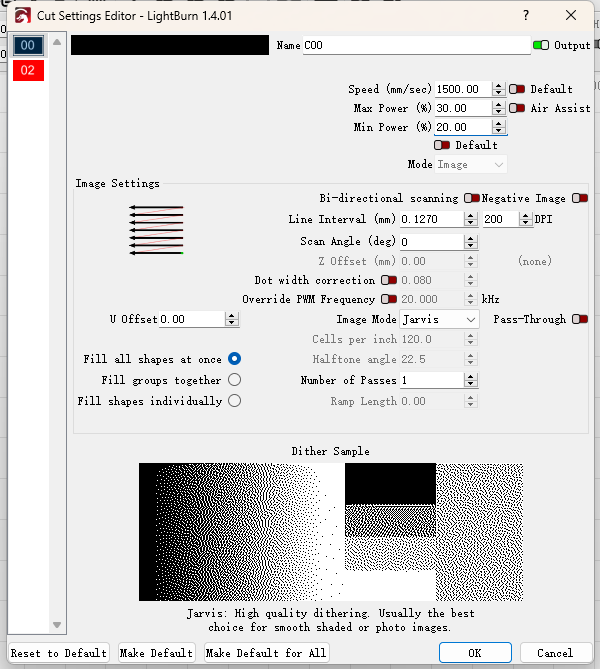
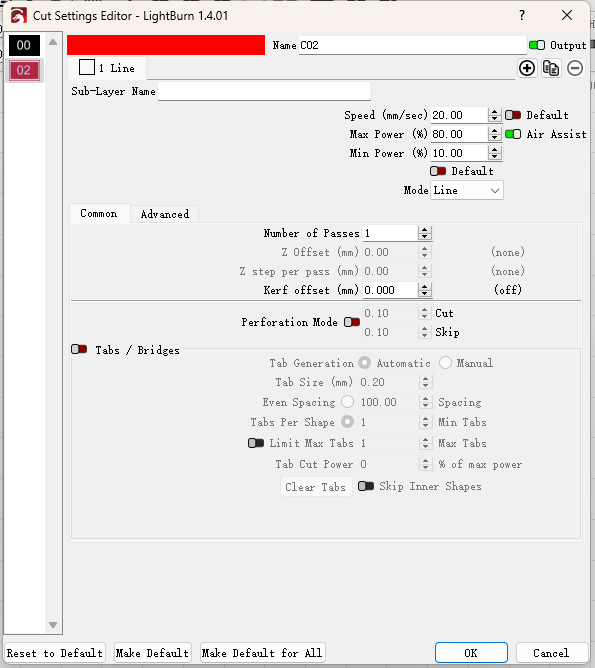
Step 2: Focus
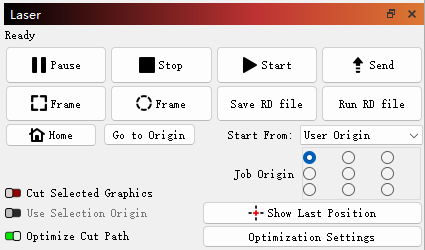
Step 3: Send the file
2、Machine Operation
Step 1: Focus the laser head

Step 2: Select the file and confirm
Step 3: Sample positioning confirmation
Move the laser head to the center position and check the distance from the top, bottom, left, and right of the pattern, ensuring it is centered as much as possible.
After determining the correct position, click the positioning button to confirm the starting point.
Run the frame to see if the engraving range fits entirely on the sample surface.
Once the position is set and all settings like focus are correct, click the start button.
Step 4: Monitor the process
You can cut the board beforehand and tape around it to prevent the wood from warping.
Monitor the engraving process to prevent any unexpected incidents. Do not leave the machine unattended while it is running.

Step 5: Engraving finished



.png) International
International
 United States
United States
 Brasil
Brasil
 Canada
Canada
 Costa Rica
Costa Rica
 Česká
Česká
 Ελλάδα
Ελλάδα
 Polska
Polska
 Ireland
Ireland
 Portugal
Portugal
 Lietuva
Lietuva
 Россия
Россия Deutschland
Deutschland
 Britain
Britain
 Україна
Україна
 France
France
 Sverige
Sverige
 Italia
Italia
 Norway
Norway
 Denmark
Denmark
 Romania
Romania
 한국
한국
 中国
中国
 ประเทศไทย
ประเทศไทย
 中国香港
中国香港
 Israel
Israel
 中國臺灣
中國臺灣
 India
India
 پاکستان
پاکستان
 پශ්රී ලංකා
پශ්රී ලංකා
 ジャパン
ジャパン
 Australia
Australia
 New Zealand
New Zealand
 South Africa
South Africa